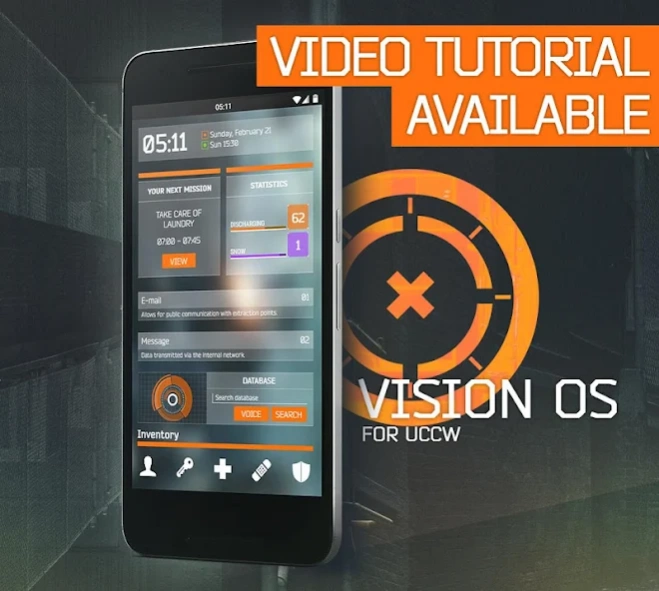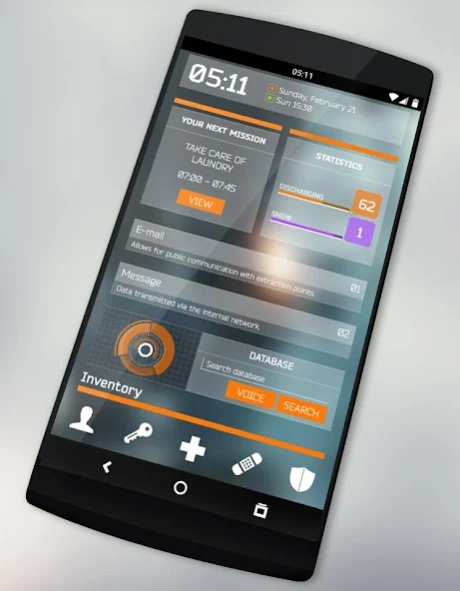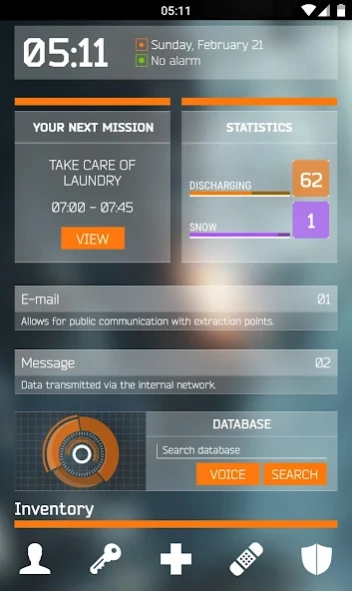Vision OS - UCCW skin/theme 1.1.1
Paid Version
Publisher Description
Vision OS - UCCW skin/theme - INSTRUCTIONS on how to setup in the description, or watch the video tutorial.
To use this skin/theme, you must first download the free app "UCCW" that powers it. More information, and answers to frequently asked questions down below!
REQUIREMENT
- Install " UCCW " to use this skin: https://bit.ly/1iJCXPK
Add a UCCW widget to your homescreen, and select the Vision OS skin to apply.
Optional:
- Nova Launcher recommended, but any launcher with grid and widget resize option works fine.
- Wallpaper: http://imgur.com/a/rPM9d
- Whicons - White Icon Pack: https://bit.ly/1EuzrVs
Video tutorial/guide:
https://youtu.be/YOT8vSdPBnk
Widget skin features explained:
Row 1: Clock, date and next alarm.
Row 2: Next task in calendar (24h). Battery status and level. Current weather condition and temperature (click to refresh information).
Row 3: Unread sms.
Row 4: Unread e-mails (synced with gmail only).
Row 5: Google search app launcher.
======================================
FAQ:
SKIN DOES NOT SHOW IN WIDGETS
After downloading the skin and UCCW from google play, move on by adding a UCCW widget to your homescreen, then choose which skin to apply.
CHANGE TEMPERATURE TO FAHRENHEIT OR CELCIUS
THE WIDGETS LOOKS TOO SMALL / DOESN'T ALIGN WELL
You need to change the grid size of your launcher accordingly to your screen resolution. Try hiding your notification bar (if supported by your launcher) and the dock, this will increase the screen real estate.
HOW TO EDIT OR LAUNCH APP FROM TAPPING WIDGET?
Open UCCW and go to its settings menu, select "lock widgets", set it to "OFF". Go to the "Hotspots" section and edit the area of your choice. Set "lock widgets" to "ON" when done.
HOW TO ENABLE UNREAD EMAIL COUNTER?
Email counter is only supported by the Gmail application as of now. You can however link any other types email (such as Yahoo, Outlook etc.) to the Gmail application. Start by opening UCCW and go to its settings menu, select "lock widgets", set it to "OFF". Tap the email widget and navigate to "Objects". Find and select "Gmail", then "Gmail settings". Finally, select your gmail account and inbox. Set "lock widgets" to "ON" when done.
CAN I USE LAUNCHERS OTHER THAN "NOVA"?
Yes, you can use launchers like "ADW launcher" or "GO Launcher", as long as the launcher provides many customizable features!
LOCATION NAME IS NOT CORRECT.
Open the UCCW appication and go into the settings menu. Under "Location", select whether to manually input your location or to let UCCW automatically find your location.
======================================
DISCLAIMER:
This UCCW skin is NOT affiliated to the franchise "The Division" nor Ubisoft. All art included are ORIGINAL ART .
About Vision OS - UCCW skin/theme
Vision OS - UCCW skin/theme is a paid app for Android published in the Themes & Wallpaper list of apps, part of Desktop.
The company that develops Vision OS - UCCW skin/theme is QNBT. The latest version released by its developer is 1.1.1. This app was rated by 1 users of our site and has an average rating of 3.0.
To install Vision OS - UCCW skin/theme on your Android device, just click the green Continue To App button above to start the installation process. The app is listed on our website since 2016-02-20 and was downloaded 47 times. We have already checked if the download link is safe, however for your own protection we recommend that you scan the downloaded app with your antivirus. Your antivirus may detect the Vision OS - UCCW skin/theme as malware as malware if the download link to yau.QNBT.visionos is broken.
How to install Vision OS - UCCW skin/theme on your Android device:
- Click on the Continue To App button on our website. This will redirect you to Google Play.
- Once the Vision OS - UCCW skin/theme is shown in the Google Play listing of your Android device, you can start its download and installation. Tap on the Install button located below the search bar and to the right of the app icon.
- A pop-up window with the permissions required by Vision OS - UCCW skin/theme will be shown. Click on Accept to continue the process.
- Vision OS - UCCW skin/theme will be downloaded onto your device, displaying a progress. Once the download completes, the installation will start and you'll get a notification after the installation is finished.